 
|
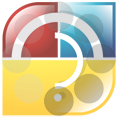

 Welcome Welcome
 Tips and Hints Tips and Hints
 0.0 Basic Self Help Video and Page directory 0.0 Basic Self Help Video and Page directory
 Credit Card Processing Credit Card Processing
 1.0 Tutorials 1.0 Tutorials
 1.1 Set-up and Useful Tools Tutorials 1.1 Set-up and Useful Tools Tutorials
 1.2 Inventory Tutorials 1.2 Inventory Tutorials
 1.3 Work Order/Sales Order Tutorials 1.3 Work Order/Sales Order Tutorials
 1.4 Purchase Order Tutorials 1.4 Purchase Order Tutorials
 1.5 Accounting Tutorials 1.5 Accounting Tutorials
 1.6 Electronic Documents and Communication 1.6 Electronic Documents and Communication
 1.7 Shop Time Manager Tutorials 1.7 Shop Time Manager Tutorials
 1.8 Manufacturing Tutorials 1.8 Manufacturing Tutorials
 2.0 Overview and Getting Started 2.0 Overview and Getting Started
 System Overview Video System Overview Video
 2.1 Setup Accounting 2.1 Setup Accounting
 2.1.1 Accounting Setup Checklist 2.1.1 Accounting Setup Checklist
 2.2 Basic System Setup 2.2 Basic System Setup
 2.3 Vendor File Overview 2.3 Vendor File Overview
 2.3.1 Payables Overview 2.3.1 Payables Overview
 2.4 Customer File Overview 2.4 Customer File Overview
 2.4.1 Receivables Overview 2.4.1 Receivables Overview
 2.5 Inventory Overview 2.5 Inventory Overview
 2.6 Sales Overview 2.6 Sales Overview
 2.7 Daily Balancing and Deposits Overview 2.7 Daily Balancing and Deposits Overview
 Troubleshooting Sales Ledger Problems Troubleshooting Sales Ledger Problems
 2.8 Go Live Process 2.8 Go Live Process
 2.9 Common Keys and Tools 2.9 Common Keys and Tools
 Grid Search, combination, average Grid Search, combination, average
 3.0 Vendor Files 3.0 Vendor Files
 3.1 Vendor Field and Button Definitions 3.1 Vendor Field and Button Definitions
 3.2 Creating Vendor Files 3.2 Creating Vendor Files
 3.2.a Combining Vendor Files 3.2.a Combining Vendor Files
 3.3 General Ledger Distribution & Payment 3.3 General Ledger Distribution & Payment
 3.4 Print [F7] Menu - Vendor File 3.4 Print [F7] Menu - Vendor File
 3.4.1 Vendor Labels 3.4.1 Vendor Labels
 3.4.2 Vendor Purchase Reports 3.4.2 Vendor Purchase Reports
 3.5 Printing in the Vendor File 3.5 Printing in the Vendor File
 Setting up Remit Vendors Setting up Remit Vendors
 4.0 Customer Files 4.0 Customer Files
 4.1 Creating a New Customer File 4.1 Creating a New Customer File
 4.1.1 Customer Statement Discounts 4.1.1 Customer Statement Discounts
 4.1.2 Customer Credit Cards 4.1.2 Customer Credit Cards
 4.1.3 Setting up Alternate Cash Accounts 4.1.3 Setting up Alternate Cash Accounts
 4.1.4 Default PO & Purchase Max 4.1.4 Default PO & Purchase Max
 4.2 Sales Tax Setup Changes and Use 4.2 Sales Tax Setup Changes and Use
 4.2.1 Sales Tax Setup per Customer 4.2.1 Sales Tax Setup per Customer
 Tax Expiration Date Tax Expiration Date
 Changing Tax Percentage Changing Tax Percentage
 4.2.2 GST, PST and HST Canadian Tax Setup 4.2.2 GST, PST and HST Canadian Tax Setup
 4.2.2.1 GST, PST and HST Exemptions 4.2.2.1 GST, PST and HST Exemptions
 4.2.2.2 Tax Details and Exemption Use 4.2.2.2 Tax Details and Exemption Use
 4.2.2.3 GST, PST and HST Reporting 4.2.2.3 GST, PST and HST Reporting
 4.2.3 Sales Tax per Unit 4.2.3 Sales Tax per Unit
 4.2.4 Sales Tax per Shipping Account 4.2.4 Sales Tax per Shipping Account
 4.2.5 Sales Tax per Item and per Sale 4.2.5 Sales Tax per Item and per Sale
 Specific Exemption Codes Specific Exemption Codes
 4.2.6 Sales Tax Refund 4.2.6 Sales Tax Refund
 4.2.7 Sales Tax Report 4.2.7 Sales Tax Report
 4.3 Editing a Customer File 4.3 Editing a Customer File
 4.3.1 Consolidating Customer Accounts 4.3.1 Consolidating Customer Accounts
 4.3.2 Changing Customer Name 4.3.2 Changing Customer Name
 4.3.3 Credit Terms and Credit Hold 4.3.3 Credit Terms and Credit Hold
 4.3.3.a Credit Limit Password 4.3.3.a Credit Limit Password
 4.3.4 Customer File Edit Log 4.3.4 Customer File Edit Log
 4.4 Printing Options from Customer File 4.4 Printing Options from Customer File
 4.4.1 Customer Custom Forms 4.4.1 Customer Custom Forms
 4.4.2 Labels for group of Customers 4.4.2 Labels for group of Customers
 4.4.2.1 Labels for Customers YTD Purchases 4.4.2.1 Labels for Customers YTD Purchases
 4.4.2.2 Labels for Customers by set Group 4.4.2.2 Labels for Customers by set Group
 4.4.2.3 Labels for Customers by SIG Code 4.4.2.3 Labels for Customers by SIG Code
 4.5 Customer Sales and Payment History 4.5 Customer Sales and Payment History
 4.6 Customer Price Matrixing 4.6 Customer Price Matrixing
 4.6.1 Price Matrix by Account Type 4.6.1 Price Matrix by Account Type
 4.6.2 Non inventory price setup 4.6.2 Non inventory price setup
 4.6.3 Default Price Matrix 4.6.3 Default Price Matrix
 4.6.4 Sig Code Default Matrix 4.6.4 Sig Code Default Matrix
 4.6.5Labor Price Matrix 4.6.5Labor Price Matrix
 4.7 Signature Lists & Notations 4.7 Signature Lists & Notations
 4.8 Customer Unit Information 4.8 Customer Unit Information
 4.8.1 Unit Information Fields 4.8.1 Unit Information Fields
 4.8.2 Custom Unit Information Fields 4.8.2 Custom Unit Information Fields
 4.8.3 Unit History 4.8.3 Unit History
 4.8.4 Maintenance and Alerts 4.8.4 Maintenance and Alerts
 4.8.5 Cost Per Mile and Mileage 4.8.5 Cost Per Mile and Mileage
 4.8.6 Make Maintenance 4.8.6 Make Maintenance
 4.8.7 Editing Unit Numbers 4.8.7 Editing Unit Numbers
 4.8.8 Process for fixing lost Unit information 4.8.8 Process for fixing lost Unit information
 4.9 Customer Shipping Set-up 4.9 Customer Shipping Set-up
 5.0 Inventory 5.0 Inventory
 5.1 Inventory Classes 5.1 Inventory Classes
 Inventory Videos Inventory Videos
 5.2 Margin VERSUS Markup 5.2 Margin VERSUS Markup
 5.2.1 Minimum Margin Flag 5.2.1 Minimum Margin Flag
 5.3 Line Codes 5.3 Line Codes
 5.3.1 Special Line Codes 5.3.1 Special Line Codes
 5.3.2 Common Line Codes 5.3.2 Common Line Codes
 5.3.3 Default Line Code 5.3.3 Default Line Code
 5.4 Inventory Fields 5.4 Inventory Fields
 5.4.1 Item Number 5.4.1 Item Number
 5.4.2 Description 5.4.2 Description
 5.4.3 Bin Location 5.4.3 Bin Location
 5.5 Inventory Function Keys 5.5 Inventory Function Keys
 5.6 Inventory Search / Grid Search 5.6 Inventory Search / Grid Search
 5.6.1 Adjust Inventory Search Grid View 5.6.1 Adjust Inventory Search Grid View
 5.6.2 Inventory Search Options and Tools 5.6.2 Inventory Search Options and Tools
 5.6.2.1 A. Print Labels - inventory search 5.6.2.1 A. Print Labels - inventory search
 5.6.2.2 B. Edit Barcode UPC - inventory search 5.6.2.2 B. Edit Barcode UPC - inventory search
 5.6.2.3 C. Interchange - inventory search 5.6.2.3 C. Interchange - inventory search
 5.6.2.4 E. Edit Supplier - inventory search 5.6.2.4 E. Edit Supplier - inventory search
 5.6.2.5 F. Low Quantity - inventory search 5.6.2.5 F. Low Quantity - inventory search
 Low Quantity Report - Reached Minimum Low Quantity Report - Reached Minimum
 5.6.2.6 H. History Search - inventory search 5.6.2.6 H. History Search - inventory search
 5.6.2.7 U. Update Quantity - inventory search 5.6.2.7 U. Update Quantity - inventory search
 5.6.2.8 O. Order Parts - inventory search 5.6.2.8 O. Order Parts - inventory search
 5.6.2.9 [F9] Prices - inventory search 5.6.2.9 [F9] Prices - inventory search
 5.6.2.10 T. Tag parts - inventory search 5.6.2.10 T. Tag parts - inventory search
 5.6.2.11 Z. Zoom - inventory search zoom view 5.6.2.11 Z. Zoom - inventory search zoom view
 5.6.2.12 [F12] Store search - inventory search 5.6.2.12 [F12] Store search - inventory search
 5.6.3 Inventory Group and Subgroup 5.6.3 Inventory Group and Subgroup
 5.7 Adding & Editing Inventory 5.7 Adding & Editing Inventory
 5.7.1 Editing Inventory Items 5.7.1 Editing Inventory Items
 5.7.1.1 Prompts when Editing 5.7.1.1 Prompts when Editing
 5.7.2 Deleting Inventory Items 5.7.2 Deleting Inventory Items
 5.7.3 Vehicle Sales Inventory 5.7.3 Vehicle Sales Inventory
 5.7.4 Costing and Pricing Options 5.7.4 Costing and Pricing Options
 5.7.4.1 FIFO costing 5.7.4.1 FIFO costing
 5.7.4.2 Average Costing 5.7.4.2 Average Costing
 5.7.4.3 Resetting Inventory Costs 5.7.4.3 Resetting Inventory Costs
 5.7.4.4 Current Cost 5.7.4.4 Current Cost
 5.7.5 Setting up Self Managed Inventory (SMI) 5.7.5 Setting up Self Managed Inventory (SMI)
 5.7.6 Serialized Part Numbers 5.7.6 Serialized Part Numbers
 5.7.6.1 Purchasing Serialized Parts 5.7.6.1 Purchasing Serialized Parts
 5.7.6.2 Selling Serialized Parts 5.7.6.2 Selling Serialized Parts
 5.7.6.3 Reporting Serialized Parts 5.7.6.3 Reporting Serialized Parts
 5.7.7 Measured & Dimension Items Inventory 5.7.7 Measured & Dimension Items Inventory
 5.7.8 Case, Standard Package and Purchasing 5.7.8 Case, Standard Package and Purchasing
 5.7.9 Setting Discounts 5.7.9 Setting Discounts
 5.7.10 Inventory Category setup and reporting 5.7.10 Inventory Category setup and reporting
 5.7.11 Federal Excise Tax Setup and Reporting 5.7.11 Federal Excise Tax Setup and Reporting
 5.8 Inventory Memos 5.8 Inventory Memos
 5.8.1 @ Memo - Input Form 5.8.1 @ Memo - Input Form
 5.8.2 '0' zero Memo 5.8.2 '0' zero Memo
 5.8.3 F Memo Freight 5.8.3 F Memo Freight
 5.8.4 Serial Number Memo 5.8.4 Serial Number Memo
 5.8.5 D Memo Dimensional By Size 5.8.5 D Memo Dimensional By Size
 5.8.6 P or L Memo for Charge or Discount 5.8.6 P or L Memo for Charge or Discount
 5.8.7 Memo to Force Sales Tax 5.8.7 Memo to Force Sales Tax
 5.8.8 S Memo on Sized Parts 5.8.8 S Memo on Sized Parts
 5.8.9 H, J and Y the Message Memos 5.8.9 H, J and Y the Message Memos
 5.8.10 I Memo Inhouse Item 5.8.10 I Memo Inhouse Item
 5.8.11 CC-Fee (Credit Card Fee manual) 5.8.11 CC-Fee (Credit Card Fee manual)
 5.8.16 Q Quantity Pricing Discount 5.8.16 Q Quantity Pricing Discount
 5.9 Inventory Fees and Tariffs 5.9 Inventory Fees and Tariffs
 5.9.a Fee Templates 5.9.a Fee Templates
 Setup a Fee using Default Line Item Setup a Fee using Default Line Item
 Setup Specific Fee Item Number Setup Specific Fee Item Number
 5.9.b How Apply Fees From Inventory 5.9.b How Apply Fees From Inventory
 5.9.c How to Apply Fees From Purchase Orders 5.9.c How to Apply Fees From Purchase Orders
 5.9.d How to use Fees on Sales 5.9.d How to use Fees on Sales
 5.10 Inventory Interchange, Super Ceded 5.10 Inventory Interchange, Super Ceded
 5.11 Inventory Options Menu 5.11 Inventory Options Menu
 5.11.1 Alternate Supplier 5.11.1 Alternate Supplier
 5.11.2 Velocity Margin Popularity Manager 5.11.2 Velocity Margin Popularity Manager
 5.11.2.1 Set Popularity by Sales 5.11.2.1 Set Popularity by Sales
 5.11.2.2 Set Class/Margin by sales or line code 5.11.2.2 Set Class/Margin by sales or line code
 5.11.3.2.a Setting Margins on ALL Parts 5.11.3.2.a Setting Margins on ALL Parts
 5.11.2.3 Set Min/Max Utility 5.11.2.3 Set Min/Max Utility
 5.11.2.4 Set Labor Rates 5.11.2.4 Set Labor Rates
 5.11.2.5 Edit Inventory Utility 5.11.2.5 Edit Inventory Utility
 5.11.3 Inventory menu options 5.11.3 Inventory menu options
 5.12 Inventory Print Menu 5.12 Inventory Print Menu
 5.12.1 Inventory Labels 5.12.1 Inventory Labels
 5.12.2 Inventory Transaction Report 5.12.2 Inventory Transaction Report
 5.12.3 Inventory Comparison To Received PO 5.12.3 Inventory Comparison To Received PO
 5.12.4 Inventory Images 5.12.4 Inventory Images
 5.12.5 Inventory Electronic Documents - EDM 5.12.5 Inventory Electronic Documents - EDM
 5.13 Barcode Setup and Use 5.13 Barcode Setup and Use
 5.13.1 Printing Barcodes 5.13.1 Printing Barcodes
 5.13.2 Purchase Order Barcodes 5.13.2 Purchase Order Barcodes
 5.13.3 Workorder Barcodes - Point of Sale Barcodes 5.13.3 Workorder Barcodes - Point of Sale Barcodes
 5.14 Inventory Sales History 5.14 Inventory Sales History
 5.15 Inventory Cores 5.15 Inventory Cores
 5.15.1 Core Setup 5.15.1 Core Setup
 5.15.1.1 Core Features and Settings 5.15.1.1 Core Features and Settings
 5.15.1.2 Core Accounting Setup 5.15.1.2 Core Accounting Setup
 5.15.1.3 Core Default Line Code Setup 5.15.1.3 Core Default Line Code Setup
 5.15.1.4 Building all Core Parts 5.15.1.4 Building all Core Parts
 5.15.1.5 Core Grouping Setup 5.15.1.5 Core Grouping Setup
 5.15.2 Selling items with Cores 5.15.2 Selling items with Cores
 5.15.5 Core Credits / Return Cores 5.15.5 Core Credits / Return Cores
 5.15.5.1 Return Cores Automatically 5.15.5.1 Return Cores Automatically
 5.15.5.2 Return Cores Manually 5.15.5.2 Return Cores Manually
 5.15.6 Non-Inventoried Cores 5.15.6 Non-Inventoried Cores
 5.15.6 Reporting on Cores 5.15.6 Reporting on Cores
 5.16 Class Codes 5.16 Class Codes
 5.16.1 Class Code Tools 5.16.1 Class Code Tools
 5.17 Pricing Database - Prices Catalog 5.17 Pricing Database - Prices Catalog
 5.17.1 Selling items from Price File 5.17.1 Selling items from Price File
 5.17.2 Core Charges in Price File data 5.17.2 Core Charges in Price File data
 5.17.3 Updating Inventory Current Cost from Prices 5.17.3 Updating Inventory Current Cost from Prices
 5.17.4 Moving Items from Inventory to Price File 5.17.4 Moving Items from Inventory to Price File
 5.17.5 Price Import and All Makes Import 5.17.5 Price Import and All Makes Import
 5.18 Inventory Kits 5.18 Inventory Kits
 5.18.1 Setting up the Kit Item 5.18.1 Setting up the Kit Item
 5.18.2 Using the KITS Screen to build a Kit 5.18.2 Using the KITS Screen to build a Kit
 5.18. Inventory Considerations on a Kit 5.18. Inventory Considerations on a Kit
 5.18. Using Labor in a Kit 5.18. Using Labor in a Kit
 5.18.1 Select Kit 5.18.1 Select Kit
 5.18.2 Detailed Forced Kit 5.18.2 Detailed Forced Kit
 5.18.3 Importing kits - excel 5.18.3 Importing kits - excel
 5.18.4 LOF kit 5.18.4 LOF kit
 5.19 Multiple Inventories 5.19 Multiple Inventories
 5.19.1 Setting up Multiple Inventory 5.19.1 Setting up Multiple Inventory
 5.19.1.1 Multiple Inventory Simple Setup 5.19.1.1 Multiple Inventory Simple Setup
 5.19.1.2 Multiple Inventory Setup with Department 5.19.1.2 Multiple Inventory Setup with Department
 5.19.2 Accessing Separate Inventories 5.19.2 Accessing Separate Inventories
 5.19.3 Transferring Between Multiple Inventories 5.19.3 Transferring Between Multiple Inventories
 5.19.4 Selling from Multiple Inventories 5.19.4 Selling from Multiple Inventories
 5.19.4.1 Open Inventory 5.19.4.1 Open Inventory
 5.19.4.2 Dedicated Inventory 5.19.4.2 Dedicated Inventory
 5.19.5 Reporting and Use of Multiple Inventories 5.19.5 Reporting and Use of Multiple Inventories
 5.19.6 Multi-Store - inventory search 5.19.6 Multi-Store - inventory search
 5.20 Shipping Integrations 5.20 Shipping Integrations
 6.0 Work Orders and Sales Orders 6.0 Work Orders and Sales Orders
 Workorder & Salesorder Classes Workorder & Salesorder Classes
 Point of Sale Outline - Part One Point of Sale Outline - Part One
 Point of Sale Outline - Part Two Point of Sale Outline - Part Two
 Point of Sale Videos Point of Sale Videos
 6.1 Starting A New Order 6.1 Starting A New Order
 6.1.1 Quickstart New Orders 6.1.1 Quickstart New Orders
 6.1.2 New Sale to New Customer 6.1.2 New Sale to New Customer
 6.1.3 Converting, reusing or Untitled Order 6.1.3 Converting, reusing or Untitled Order
 6.1.4 Importing or Converting Estimate 6.1.4 Importing or Converting Estimate
 6.1.4.1 Closing Estimates 6.1.4.1 Closing Estimates
 6.1.5 Account Terms and Information 6.1.5 Account Terms and Information
 6.2 Unit Information 6.2 Unit Information
 6.2.1 Make and Model Search 6.2.1 Make and Model Search
 6.2.2 Improper Mileage 6.2.2 Improper Mileage
 6.3 Selling Parts on an Order 6.3 Selling Parts on an Order
 6.3.1 Quick Search for Inventory 6.3.1 Quick Search for Inventory
 6.3.2 Selling Non Inventoried Parts - Non Stock 6.3.2 Selling Non Inventoried Parts - Non Stock
 6.3.3 Selling Inventoried Parts - Stock Items 6.3.3 Selling Inventoried Parts - Stock Items
 6.3.3.1 Selling Items from Prices - Price File 6.3.3.1 Selling Items from Prices - Price File
 6.3.4 Editing Parts on Orders 6.3.4 Editing Parts on Orders
 6.3.5 S/O - Special Order Parts 6.3.5 S/O - Special Order Parts
 6.3.6 Backorder Parts - not in stock parts 6.3.6 Backorder Parts - not in stock parts
 6.3.6.1 Partial Billing of Backordered parts 6.3.6.1 Partial Billing of Backordered parts
 6.3.6.2 Non Inventory items on Backorder 6.3.6.2 Non Inventory items on Backorder
 6.3.6.3 Drop Ship - Direct Billing 6.3.6.3 Drop Ship - Direct Billing
 6.3.6.4 Total on Backorder Notice to display on open orders 6.3.6.4 Total on Backorder Notice to display on open orders
 6.3.7 Return Parts 6.3.7 Return Parts
 6.3.7.1 History Search to Return Part 6.3.7.1 History Search to Return Part
 6.3.8 Warranty on Parts 6.3.8 Warranty on Parts
 6.3.9 Toolbar to Change Price Level Per Item 6.3.9 Toolbar to Change Price Level Per Item
 6.3.10 Selling Prices 6.3.10 Selling Prices
 6.3.10.a Price Override 6.3.10.a Price Override
 6.3.11 Deleting Parts from an Order 6.3.11 Deleting Parts from an Order
 6.4 Selling Labor on a Work Order 6.4 Selling Labor on a Work Order
 6.4.1 Editing Labor on Orders 6.4.1 Editing Labor on Orders
 6.4.2 Grouping Parts to Labor Operations 6.4.2 Grouping Parts to Labor Operations
 6.4.3 Settings and Titles on Labor 6.4.3 Settings and Titles on Labor
 6.4.4 Notes or Alerts on an Order 6.4.4 Notes or Alerts on an Order
 6.4.5 Loss Leader Job (zero price group) 6.4.5 Loss Leader Job (zero price group)
 6.4.6 Declined Labor 6.4.6 Declined Labor
 6.4.7 Warranty Labor 6.4.7 Warranty Labor
 6.4.8 Shop Supplies, Percentage Charge 6.4.8 Shop Supplies, Percentage Charge
 6.4.8.1 Other Percentage Charge on Workorder 6.4.8.1 Other Percentage Charge on Workorder
 6.4.8.2 Other Percentage Charge per Customer 6.4.8.2 Other Percentage Charge per Customer
 6.4.8.3 Other Percentage Charge per Labor Code 6.4.8.3 Other Percentage Charge per Labor Code
 6.5 Selling Sublet on an Order 6.5 Selling Sublet on an Order
 6.6 Amending and Editing an Order 6.6 Amending and Editing an Order
 6.6.1 Password Protection for Closed Orders 6.6.1 Password Protection for Closed Orders
 6.7 Open Orders Screen 6.7 Open Orders Screen
 6.7.1 Searching Orders 6.7.1 Searching Orders
 6.7.1.1 Grid Search 6.7.1.1 Grid Search
 6.7.1.2 Grid Search By Specific Column 6.7.1.2 Grid Search By Specific Column
 6.7.1.3 [F3] Search By Tech 6.7.1.3 [F3] Search By Tech
 6.7.1.4 [F8] Search By Order Number 6.7.1.4 [F8] Search By Order Number
 6.7.1.5 [F10] Search History 6.7.1.5 [F10] Search History
 6.7.2 Open Orders Screen Options 6.7.2 Open Orders Screen Options
 6.7.3 Viewing Open Orders 6.7.3 Viewing Open Orders
 6.7.3.1 Default Viewed Order Type 6.7.3.1 Default Viewed Order Type
 6.7.3.2 Record Count View 6.7.3.2 Record Count View
 6.7.3.3 Workorder Category and Workorder Status 6.7.3.3 Workorder Category and Workorder Status
 6.7.3.3.a Category / Department 6.7.3.3.a Category / Department
 6.7.3.4.b Status / Order Status 6.7.3.4.b Status / Order Status
 Status Changes and Meaning Status Changes and Meaning
 Workorder Source / Campaign Workorder Source / Campaign
 6.7.4 Orders Reporting / History Reports 6.7.4 Orders Reporting / History Reports
 6.7.4.1 Work in Progress Report (jobs) 6.7.4.1 Work in Progress Report (jobs)
 6.7.4.2 Open Workorder Profit Report 6.7.4.2 Open Workorder Profit Report
 6.7.4.3 Workorder History Report 6.7.4.3 Workorder History Report
 6.7.4.4 Labor Service Report 6.7.4.4 Labor Service Report
 6.7.5 Remove from Open Orders 6.7.5 Remove from Open Orders
 6.7.6 Fleet Billing / Batch Billing 6.7.6 Fleet Billing / Batch Billing
 6.7.6.a Setup 6.7.6.a Setup
 6.7.6.b Batched order Processing 6.7.6.b Batched order Processing
 6.7.6.c Reporting and Troubleshooting Batch Billing 6.7.6.c Reporting and Troubleshooting Batch Billing
 6.8 Warranty Options 6.8 Warranty Options
 Parts Warranty (internal) Parts Warranty (internal)
 Labor Dollars Warranty (internal) Labor Dollars Warranty (internal)
 Labor Hours Warranty (internal tech efficiency) Labor Hours Warranty (internal tech efficiency)
 Company Policy Warranty Company Policy Warranty
 Warranty for Reimbursement Warranty for Reimbursement
 Warranty Co-Pay Module Warranty Co-Pay Module
 6.9 Inhouse /Sub Kit Orders / Assembly Orders 6.9 Inhouse /Sub Kit Orders / Assembly Orders
 6.9.1 Assembly Orders / Sub Part [F12] Kits 6.9.1 Assembly Orders / Sub Part [F12] Kits
 6.9.1.1 [F12] Sub Part Kit 6.9.1.1 [F12] Sub Part Kit
 6.9.1.2 [F12] Sub Kit Deposits 6.9.1.2 [F12] Sub Kit Deposits
 6.9.2 [F12] Sub Kit CoPay Warranty Order 6.9.2 [F12] Sub Kit CoPay Warranty Order
 6.9.2.1 Using Grouping Features in SubKit 6.9.2.1 Using Grouping Features in SubKit
 6.9.3 Inhouse Orders for Rebuilding & Using Serial Numbers 6.9.3 Inhouse Orders for Rebuilding & Using Serial Numbers
 6.9.4 Work Order Assembly and Sub Assembly 6.9.4 Work Order Assembly and Sub Assembly
 6.9.5 Internal Repairs and Expenses 6.9.5 Internal Repairs and Expenses
 6.10 Closing, Printing and Billing Orders 6.10 Closing, Printing and Billing Orders
 6.10.1 Accessing Closed / Billed Sales, History 6.10.1 Accessing Closed / Billed Sales, History
 6.10.2 Confirm Print and Bill this Order 6.10.2 Confirm Print and Bill this Order
 6.10.3 Caution Backorders Exist 6.10.3 Caution Backorders Exist
 6.10.4 Approved By, Ship Via, Ship FOB 6.10.4 Approved By, Ship Via, Ship FOB
 6.10.5 Cash Sale - Payment Options 6.10.5 Cash Sale - Payment Options
 6.10.5.1 Split Payment on Cash Sale 6.10.5.1 Split Payment on Cash Sale
 6.10.5.2 Bill to another account 6.10.5.2 Bill to another account
 6.10.5.3 Third Party CC List 6.10.5.3 Third Party CC List
 6.10.5.4 Credit Card with PlussPay 6.10.5.4 Credit Card with PlussPay
 6.10.5.5 Amount Received / Overpay / Underpay 6.10.5.5 Amount Received / Overpay / Underpay
 6.10.6 Print / Fax / Email copy 6.10.6 Print / Fax / Email copy
 6.10.7 Labor Hours ALERT 6.10.7 Labor Hours ALERT
 6.10.8 Timeclock ALERT 6.10.8 Timeclock ALERT
 6.11 Order Options and Features 6.11 Order Options and Features
 6.11.1 A. Printing - order options 6.11.1 A. Printing - order options
 6.11.1.1 View Copy 6.11.1.1 View Copy
 6.11.1.2 Work Request Copy 6.11.1.2 Work Request Copy
 6.11.1.3 Profit Rating Review 6.11.1.3 Profit Rating Review
 6.11.1.4 Customize Print Chains 6.11.1.4 Customize Print Chains
 6.11.2 B. Utilities - order options 6.11.2 B. Utilities - order options
 6.11.2.1 Mark / Move / Group/ Copy 6.11.2.1 Mark / Move / Group/ Copy
 6.11.2.2 Recover Parts Labor and Account 6.11.2.2 Recover Parts Labor and Account
 6.11.2.3 Profit Rate Order [Ctrl] & R 6.11.2.3 Profit Rate Order [Ctrl] & R
 6.11.2.4 Mark Labor Done / Hold 6.11.2.4 Mark Labor Done / Hold
 6.11.2.5 Time Clock Review / Discrepancies 6.11.2.5 Time Clock Review / Discrepancies
 6.11.2.6 Edit Ship To information 6.11.2.6 Edit Ship To information
 6.11.3 C. Deposit Utility - order options 6.11.3 C. Deposit Utility - order options
 6.11.4 D. History - order options 6.11.4 D. History - order options
 6.11.5 E. Estimating - order options 6.11.5 E. Estimating - order options
 6.11.6 F. Freight - order options 6.11.6 F. Freight - order options
 6.11.7 G. Core bank - order options 6.11.7 G. Core bank - order options
 6.11.8 H. Sub Part (Kit) - order options 6.11.8 H. Sub Part (Kit) - order options
 6.11.9 K. Parts Features - order options 6.11.9 K. Parts Features - order options
 6.11.9.1 Backorders - Parts Features 6.11.9.1 Backorders - Parts Features
 6.11.9.2 Parts Discount / Decline Work - Parts Features 6.11.9.2 Parts Discount / Decline Work - Parts Features
 6.11.9.3 Warranty Part - Parts Features 6.11.9.3 Warranty Part - Parts Features
 6.11.9.4 Sale History - Parts Features 6.11.9.4 Sale History - Parts Features
 6.11.9.5 Zero Prices / Total Items - Parts Features 6.11.9.5 Zero Prices / Total Items - Parts Features
 6.11.9.6 Purchase History - Parts Features 6.11.9.6 Purchase History - Parts Features
 6.11.10 L. Kit Builder - order options 6.11.10 L. Kit Builder - order options
 6.11.11 R. Mark as Open - order options 6.11.11 R. Mark as Open - order options
 6.11.12 T. Taxable Status - order options 6.11.12 T. Taxable Status - order options
 6.11.13 V. Reorder to New Order - order options 6.11.13 V. Reorder to New Order - order options
 6.11.14 W. Warranty Co Pay - order options 6.11.14 W. Warranty Co Pay - order options
 6.12 Scheduling 6.12 Scheduling
 6.12.1 Adding Basic Schedule Note 6.12.1 Adding Basic Schedule Note
 6.12.2 Adding a WO Schedule 6.12.2 Adding a WO Schedule
 6.12.3 Moving Schedules 6.12.3 Moving Schedules
 6.12.4 Reporting on Schedules 6.12.4 Reporting on Schedules
 6.12.5 Default Schedules 6.12.5 Default Schedules
 6.13 Recurring Billing 6.13 Recurring Billing
 6.14 Sales Rebates, Gift Certificates and other Specials 6.14 Sales Rebates, Gift Certificates and other Specials
 6.14.1 Gift Certificates 6.14.1 Gift Certificates
 6.14.1.1 Canadian Gift Certificates 6.14.1.1 Canadian Gift Certificates
 6.14.2 Rebates from 3rd party 6.14.2 Rebates from 3rd party
 6.14.2.1 Rebates to seperate account 6.14.2.1 Rebates to seperate account
 6.14.3 Simple Discount 6.14.3 Simple Discount
 6.15 Orders for National Tire Accounts 6.15 Orders for National Tire Accounts
 7.0 Labor Codes 7.0 Labor Codes
 7.1 Labor Code Class Outlines 7.1 Labor Code Class Outlines
 Class One - Labor Setup and Use Class One - Labor Setup and Use
 Class Two - Labor Reporting Class Two - Labor Reporting
 Labor Code Videos Labor Code Videos
 7.2 Building Labor Codes 7.2 Building Labor Codes
 7.2.1 Calculating Burden Rate 7.2.1 Calculating Burden Rate
 7.3 Smart Codes 7.3 Smart Codes
 7.4 Checklist or Template Labor Setup 7.4 Checklist or Template Labor Setup
 7.5 Calculated Labor Code 7.5 Calculated Labor Code
 7.6 Labor Group, Labor Kit 7.6 Labor Group, Labor Kit
 7.7 Loss Leader Labor Code (zero price group) 7.7 Loss Leader Labor Code (zero price group)
 7.8 Class Codes on Labor 7.8 Class Codes on Labor
 8.0 Purchase Orders 8.0 Purchase Orders
 8.1 Purchase Order Classes 8.1 Purchase Order Classes
 8.1.1 Purchase Order Outline Class One 8.1.1 Purchase Order Outline Class One
 8.1.2 Purchase Order Class Outline Two 8.1.2 Purchase Order Class Outline Two
 8.1.3 Quick steps for a STOCK PO 8.1.3 Quick steps for a STOCK PO
 Purchase Order Videos Purchase Order Videos
 8.2 Parts to Order - Build Purchase Order 8.2 Parts to Order - Build Purchase Order
 8.2.1 Quantity in Stock reached Minimum 8.2.1 Quantity in Stock reached Minimum
 8.1.1.1 Low Quantity Order 8.1.1.1 Low Quantity Order
 8.1.1.2 Forced Orders 8.1.1.2 Forced Orders
 8.2.2 Reorder item sent from Inventory 8.2.2 Reorder item sent from Inventory
 8.2.3 Backorder from Point of Sale 8.2.3 Backorder from Point of Sale
 8.2.4 Direct Entry of New Item for Purchase 8.2.4 Direct Entry of New Item for Purchase
 8.3 Order Parts - Create the Purchase Order 8.3 Order Parts - Create the Purchase Order
 8.4 Receiving Parts - Receive Purchase Order 8.4 Receiving Parts - Receive Purchase Order
 8.4.2 Receiving Partial Orders 8.4.2 Receiving Partial Orders
 8.4.3 Receiving New Items to Stock 8.4.3 Receiving New Items to Stock
 8.4.4 Adding Freight Charges 8.4.4 Adding Freight Charges
 8.4.4.1 Adding Freight Cost to Inventory Selling 8.4.4.1 Adding Freight Cost to Inventory Selling
 8.4.4.2 Adding Freight Cost to Inventory Cost 8.4.4.2 Adding Freight Cost to Inventory Cost
 8.4.4.3 Charging Freight directly to Customer 8.4.4.3 Charging Freight directly to Customer
 8.4.5 Posting Invoices to Payables 8.4.5 Posting Invoices to Payables
 8.5 Purchase Order Button Definition 8.5 Purchase Order Button Definition
 8.6 Purchase Order Menu 8.6 Purchase Order Menu
 8.6.1 Purchase Order Report 8.6.1 Purchase Order Report
 8.7 Using Purchase Orders 8.7 Using Purchase Orders
 8.7.1 GST on Purchase Orders 8.7.1 GST on Purchase Orders
 8.7.2 Sublet Items 8.7.2 Sublet Items
 8.7.3 Alternate Suppliers 8.7.3 Alternate Suppliers
 8.7.4 Returns 8.7.4 Returns
 8.7.5 Purchase Orders and Payables 8.7.5 Purchase Orders and Payables
 8.7.6 Locking Purchase Orders 8.7.6 Locking Purchase Orders
 8.8 Grid Search in Purchase Orders 8.8 Grid Search in Purchase Orders
 8.9 Using Reference Field 8.9 Using Reference Field
 8.10 Searching Purchase Order History 8.10 Searching Purchase Order History
 8.11 USA and Canada Exchange Rate 8.11 USA and Canada Exchange Rate
 9.0 Shop Time Manager/ Timecard 9.0 Shop Time Manager/ Timecard
 9.1 Touch Screen Timeclock Classes 9.1 Touch Screen Timeclock Classes
 Timeclock Setup - Class One Timeclock Setup - Class One
 Timeclock Use - Class Two Timeclock Use - Class Two
 Timeclock Reporting - Class Three Timeclock Reporting - Class Three
 9.2 Touch Screen Control Center - Setup 9.2 Touch Screen Control Center - Setup
 9.3 General Timeclock Help 9.3 General Timeclock Help
 9.2.1 Timeclock: Mechanic Screen 9.2.1 Timeclock: Mechanic Screen
 9.2.2 Timeclock: WO Screen 9.2.2 Timeclock: WO Screen
 9.2.3 Timeclock: Job Codes Screen 9.2.3 Timeclock: Job Codes Screen
 9.2.4 Timeclock: Login Screen 9.2.4 Timeclock: Login Screen
 9.2.4.1Non Productive or Non Billed time - vacation - sick 9.2.4.1Non Productive or Non Billed time - vacation - sick
 9.2.5 Timeclock: Grouping Screens 9.2.5 Timeclock: Grouping Screens
 9.2.6 Timeclock: Parts & Labor 9.2.6 Timeclock: Parts & Labor
 9.2.7 Timeclock: Reporting 9.2.7 Timeclock: Reporting
 9.2.8 Timeclock: Admin 9.2.8 Timeclock: Admin
 9.2.9 Time Conversion Cheat Sheet 9.2.9 Time Conversion Cheat Sheet
 9.4 Case Scenarios: How to use Timeclock 9.4 Case Scenarios: How to use Timeclock
 9.3.1 Timeclock: Hourly Billing 9.3.1 Timeclock: Hourly Billing
 9.3.2 Timeclock: Flat rate only 9.3.2 Timeclock: Flat rate only
 9.3.3 Timeclock: Parts Order S/O 9.3.3 Timeclock: Parts Order S/O
 9.5 Editing Times 9.5 Editing Times
 10.0 Accounting 10.0 Accounting
 A. Deposits A. Deposits
 10.1.1 Making Deposits 10.1.1 Making Deposits
 10.1.2 Adding a New Deposit Record 10.1.2 Adding a New Deposit Record
 10.1.3 Searching, Editing & Deleting Deposits 10.1.3 Searching, Editing & Deleting Deposits
 10.1.4 Options Menu 10.1.4 Options Menu
 10.1.5 Printing Deposits 10.1.5 Printing Deposits
 10.1.6 Customer & Vendor Re-embersment 10.1.6 Customer & Vendor Re-embersment
 B. Accounts Payable B. Accounts Payable
 C. Check Register C. Check Register
 10.3.1 Adding/Editing the Check Register 10.3.1 Adding/Editing the Check Register
 10.3.2 Navigating the Check Register 10.3.2 Navigating the Check Register
 10.3.3 Printing Checks 10.3.3 Printing Checks
 10.3.4 Check Options List 10.3.4 Check Options List
 10.3.5 Reconciling Checks 10.3.5 Reconciling Checks
 10.3.6 How to Void Checks 10.3.6 How to Void Checks
 D. Chart of Accounts D. Chart of Accounts
 10.4.1 Adding, Editing and Deleting a G/L Account 10.4.1 Adding, Editing and Deleting a G/L Account
 10.4.2 Chart of Accounts Options Menu 10.4.2 Chart of Accounts Options Menu
 10.4.2.1 Chart of Accounts Setup Defaults 10.4.2.1 Chart of Accounts Setup Defaults
 10.4.2..2 Tracking Returns to Separate GL 10.4.2..2 Tracking Returns to Separate GL
 10.4.2.3 Cost of Goods / Merchandise Purchase 10.4.2.3 Cost of Goods / Merchandise Purchase
 10.4.2.4 Accounting Inventory Utilities - Sum Inventory 10.4.2.4 Accounting Inventory Utilities - Sum Inventory
 Reports to Verify Inventory Values Reports to Verify Inventory Values
 10.4.2.5Locking Months / Accounting Close Months 10.4.2.5Locking Months / Accounting Close Months
 10.4.2.6 Check Distribution - In Balance 10.4.2.6 Check Distribution - In Balance
 Transaction Error Report - check distribution Transaction Error Report - check distribution
 10.4.3 Viewing Options 10.4.3 Viewing Options
 10.4.5 Chart of Accounts View Options 10.4.5 Chart of Accounts View Options
 10.5 Financial Statements 10.5 Financial Statements
 10.5.1 Check Distribution 10.5.1 Check Distribution
 10.5.2 Total Distribution Reports 10.5.2 Total Distribution Reports
 10.5.2.a Total Distribution - specific General Ledger Account 10.5.2.a Total Distribution - specific General Ledger Account
 10.5.2.b Total Distribution - print or PDF only 10.5.2.b Total Distribution - print or PDF only
 10.5.2.c Total Distribution Export to Excel , TXT or ASCII 10.5.2.c Total Distribution Export to Excel , TXT or ASCII
 10.5.3 Adjusted Trail Balance 10.5.3 Adjusted Trail Balance
 10.5.4 Income Statement and Balance Sheet 10.5.4 Income Statement and Balance Sheet
 10.5.5 Trial Balance 10.5.5 Trial Balance
 10.6 Entering Beginning & Mid-Year Balances 10.6 Entering Beginning & Mid-Year Balances
 E. Adjustment Journal E. Adjustment Journal
 10.7.1 Adding Adjustment Records 10.7.1 Adding Adjustment Records
 10.7.2 Find & Edit Adjustments 10.7.2 Find & Edit Adjustments
 10.7.3 Options and Advanced Features 10.7.3 Options and Advanced Features
 10.7.4 Month End 10.7.4 Month End
 F. G/L Charting F. G/L Charting
 H. Accounting Reports H. Accounting Reports
 10.9.1 A. Vendor / Payable Reports 10.9.1 A. Vendor / Payable Reports
 10.9.2 B. Activity Report 10.9.2 B. Activity Report
 10.9.3 C. Cash Flow Reports 10.9.3 C. Cash Flow Reports
 10.9.4 D. Budget Reporting 10.9.4 D. Budget Reporting
 10.9.5 E. Financial Analysis Reporting 10.9.5 E. Financial Analysis Reporting
 10.9.6 G. Inventory Asset Reporting 10.9.6 G. Inventory Asset Reporting
 10.9.7 H. Inventory Evaluation Reporting 10.9.7 H. Inventory Evaluation Reporting
 Work in Progress - Evaluation Report - WIP Work in Progress - Evaluation Report - WIP
 10.9.8 I. Transactions 10.9.8 I. Transactions
 10.9.8.1Transactions by Reference 10.9.8.1Transactions by Reference
 General Ledger Totals - Transactions by Reference General Ledger Totals - Transactions by Reference
 Item Source - Transactions by Reference Item Source - Transactions by Reference
 Account Detail - Transactions by Reference Account Detail - Transactions by Reference
 Income Statement - Transactions by Reference Income Statement - Transactions by Reference
 10.9.8.2 Activity Report - Transactions 10.9.8.2 Activity Report - Transactions
 10.9.8.3 GL Transactions Report 10.9.8.3 GL Transactions Report
 10.9.8.4 Current AR Aging - Transaction Report 10.9.8.4 Current AR Aging - Transaction Report
 10.9.8.5 Sales by Sales Person - Transaction Report 10.9.8.5 Sales by Sales Person - Transaction Report
 10.10 Daily Balancing - Revenue and Activity 10.10 Daily Balancing - Revenue and Activity
 I. Accounting Utilities I. Accounting Utilities
 10.11.1 Accounting Maintenance (AP utility) 10.11.1 Accounting Maintenance (AP utility)
 10.11.2 GL Total Distribution 10.11.2 GL Total Distribution
 10.11.3 1099 Utility 10.11.3 1099 Utility
 10.11.4 Verify Utility (AP and AR balancing) 10.11.4 Verify Utility (AP and AR balancing)
 10.1 Accounting Features 10.1 Accounting Features
 10.12.1 Block GL field at Point of Sale 10.12.1 Block GL field at Point of Sale
 10.2 Year End Close - full Accounting 10.2 Year End Close - full Accounting
 10.13.1 Year End Balances & Retained Earnings 10.13.1 Year End Balances & Retained Earnings
 10.13.2 Managing A/R After Year End 10.13.2 Managing A/R After Year End
 10.13.3 Managing A/P After Year End 10.13.3 Managing A/P After Year End
 11.0 Accounts Receivable 11.0 Accounts Receivable
 11.1 Accounts Receivable Beginning Balances 11.1 Accounts Receivable Beginning Balances
 11.2 Customer Payments ROA 11.2 Customer Payments ROA
 11.2.1 Using Existing Credits on Account 11.2.1 Using Existing Credits on Account
 11.2.2 Writing off Receivable Charges 11.2.2 Writing off Receivable Charges
 11.2.3 NSF on customer payment 11.2.3 NSF on customer payment
 11.2.3.a Charging NSF Fees 11.2.3.a Charging NSF Fees
 11.2.4 Bad Debt Write Off 11.2.4 Bad Debt Write Off
 11.2.5 Offset Charges from Receivables to Payables 11.2.5 Offset Charges from Receivables to Payables
 11.2.6 C.O.D. Customer Payment 11.2.6 C.O.D. Customer Payment
 11.3 Customer Statements 11.3 Customer Statements
 11.3.1 Verify Customer Balances before Statements 11.3.1 Verify Customer Balances before Statements
 11.3.2 First Time Printing Customer Statements 11.3.2 First Time Printing Customer Statements
 11.3.3 Monthly Process of Customer Statements 11.3.3 Monthly Process of Customer Statements
 11.3.4 Customer Statement Setup and Options 11.3.4 Customer Statement Setup and Options
 11.3.1.1 Messages on Statements 11.3.1.1 Messages on Statements
 11.3.1.2 Past Due Fee and Service Charge 11.3.1.2 Past Due Fee and Service Charge
 11.3.1.3 Printing Format on Statements 11.3.1.3 Printing Format on Statements
 Setting Customers up for Email Statements Setting Customers up for Email Statements
 Statement Format for Email Copy Statement Format for Email Copy
 11.4 Accounts Receivable Reconciliation 11.4 Accounts Receivable Reconciliation
 11.5 Accounts Receivable Functions and Useage 11.5 Accounts Receivable Functions and Useage
 11.5.1 Deleting Service Charges 11.5.1 Deleting Service Charges
 11.6 Changing Receivable Records 11.6 Changing Receivable Records
 11.6.1 Editing Sales Ledger Records 11.6.1 Editing Sales Ledger Records
 11.6.2 Adding Record Manually to Accounts Receivable 11.6.2 Adding Record Manually to Accounts Receivable
 11.7 Searching Accounts Receivable 11.7 Searching Accounts Receivable
 11.8 Customer Refund 11.8 Customer Refund
 11.8.1 Credit Card Refund 11.8.1 Credit Card Refund
 11.8.2 Cash Refund to Customer 11.8.2 Cash Refund to Customer
 11.8.3 Refund Check to Customer on File 11.8.3 Refund Check to Customer on File
 11.8.4 Refund Check to Customer not on File 11.8.4 Refund Check to Customer not on File
 11.9Employee Receivables 11.9Employee Receivables
 11.10 Collections Procedures 11.10 Collections Procedures
 11.10.1 Minimum Monthly Payments - Receivables 11.10.1 Minimum Monthly Payments - Receivables
 11.10.2 Build Preset Future Payments - Recievables 11.10.2 Build Preset Future Payments - Recievables
 11.10.3 Notations - Collection and Payment 11.10.3 Notations - Collection and Payment
 12.0 Accounts Payable 12.0 Accounts Payable
 12.1 Beginning Vendor Balances 12.1 Beginning Vendor Balances
 12.2 Adding Payables 12.2 Adding Payables
 12.3 Paying Invoices 12.3 Paying Invoices
 12.3.1 Discount Checks 12.3.1 Discount Checks
 12.3.2 Partial Payments 12.3.2 Partial Payments
 12.3.3 Paying with Credit Card 12.3.3 Paying with Credit Card
 12.4 Vendor Refund by Check 12.4 Vendor Refund by Check
 12.5 AP Options Menu 12.5 AP Options Menu
 12.6 Printing within AP 12.6 Printing within AP
 12.7 Balancing Accounts Payable 12.7 Balancing Accounts Payable
 12.8 Key AP Reports and Views 12.8 Key AP Reports and Views
 12.9 How to Delete or Void Accounts Payable Checks 12.9 How to Delete or Void Accounts Payable Checks
 14.0 Preventative Maintenance Module PM 14.0 Preventative Maintenance Module PM
 14.1 PM Service Setup 14.1 PM Service Setup
 14.2Customer Unit Information 14.2Customer Unit Information
 14.3 PM Service Unit Alerts 14.3 PM Service Unit Alerts
 14.3.1 Using PM Service Alerts 14.3.1 Using PM Service Alerts
 14.4 Pre-Loading PM Service 14.4 Pre-Loading PM Service
 14.5 Pre-Loading Mileage 14.5 Pre-Loading Mileage
 14.6 Editing Mileage 14.6 Editing Mileage
 14.7 Setting up PM Service Labor Codes 14.7 Setting up PM Service Labor Codes
 14.8 Using PM Service on WO 14.8 Using PM Service on WO
 14.9 PM Service Reporting 14.9 PM Service Reporting
 14.9.1 A. Preventative Maintenance Report 14.9.1 A. Preventative Maintenance Report
 14.10 Using Maintenance Schedule screen 14.10 Using Maintenance Schedule screen
 14.12 Preventative Maintenance Notification 14.12 Preventative Maintenance Notification
 14.12.a Inventory Item Configuration for Notifications 14.12.a Inventory Item Configuration for Notifications
 14.12.b Unit Configuration for Notifications 14.12.b Unit Configuration for Notifications
 14.12.c Customer Contact Configuration for Notifications 14.12.c Customer Contact Configuration for Notifications
 14.12.d Notifications Control Utility 14.12.d Notifications Control Utility
 14.13 Telematic Integrations 14.13 Telematic Integrations
 14.12.1 PeopleNet Integration Setup 14.12.1 PeopleNet Integration Setup
 14.12.2 ibright Integration Setup 14.12.2 ibright Integration Setup
 15.0 Vehicle Sales 15.0 Vehicle Sales
 15.1 Vehicle Sales Setup 15.1 Vehicle Sales Setup
 15.1.1 VSM Setup Chart of Accounts 15.1.1 VSM Setup Chart of Accounts
 15.1.1.1 VSM Asset Cost and Revenue Setup 15.1.1.1 VSM Asset Cost and Revenue Setup
 15.1.1.2 VSM Sales Tax Liability Account 15.1.1.2 VSM Sales Tax Liability Account
 15.1.1.3 VSM Sales Charges and Fees Account 15.1.1.3 VSM Sales Charges and Fees Account
 15.1.2 VSM Setup Inventory Line Codes 15.1.2 VSM Setup Inventory Line Codes
 15.1.3 VSM Setup Inhouse Customer 15.1.3 VSM Setup Inhouse Customer
 15.1.3.1 VSM Setup In Stock Units 15.1.3.1 VSM Setup In Stock Units
 15.1.4 VSM Setup Tax Area 15.1.4 VSM Setup Tax Area
 Single Article Tax Setup and Use Single Article Tax Setup and Use
 15.1.5 VSM Setup separate Receivable GL 15.1.5 VSM Setup separate Receivable GL
 15.1.8 VSM Setup Bill of Sale and GL 15.1.8 VSM Setup Bill of Sale and GL
 15.1.9 VSM Customer Deposits Liabilty GL 15.1.9 VSM Customer Deposits Liabilty GL
 15.1.9.1 VSM Setup Liability GL for Deposits 15.1.9.1 VSM Setup Liability GL for Deposits
 15.1.9.2 VSM Balancing / Reporting on Customer Deposits 15.1.9.2 VSM Balancing / Reporting on Customer Deposits
 15.1.10 Commission Salesperson setup 15.1.10 Commission Salesperson setup
 15.2 Setting up VSM Inventory 15.2 Setting up VSM Inventory
 15.2.1 Class Codes for VSM 15.2.1 Class Codes for VSM
 15.3 VSM Purchases - Aquisition and Costs 15.3 VSM Purchases - Aquisition and Costs
 15.3.1 Manually Added Base Unit 15.3.1 Manually Added Base Unit
 15.3.1.a UpFitter Base Unit 15.3.1.a UpFitter Base Unit
 15.3.2 Purchased Base Unit 15.3.2 Purchased Base Unit
 15.3.3 Inhouse Purchase Orders VSM 15.3.3 Inhouse Purchase Orders VSM
 15.3.3.a Inhouse Expenses 15.3.3.a Inhouse Expenses
 15.4 VSM Inhouse Workorder Costs 15.4 VSM Inhouse Workorder Costs
 15.4.1 Inhouse Order in the Sales Ledger 15.4.1 Inhouse Order in the Sales Ledger
 15.4.2Inhouse Order Converted to Cost 15.4.2Inhouse Order Converted to Cost
 15.4.3 Pre Delivery Inspection Reimbursed 15.4.3 Pre Delivery Inspection Reimbursed
 15.4.4 Work done by BRANCH - SUBLET 15.4.4 Work done by BRANCH - SUBLET
 15.5 Vehicle Sales Selling 15.5 Vehicle Sales Selling
 15.5.1 Opening the Vehicle Sales Order 15.5.1 Opening the Vehicle Sales Order
 15.5.2 Understanding the Vehicle Sales screen 15.5.2 Understanding the Vehicle Sales screen
 15.6 Vehicle Sales Flooring and Financing 15.6 Vehicle Sales Flooring and Financing
 15.6.1 VSM Flooring Percent per item 15.6.1 VSM Flooring Percent per item
 15.6.2 VSM Flooring Accounts Payable Setup 15.6.2 VSM Flooring Accounts Payable Setup
 15.1.7 VSM Flooring Customer / Vendor Setup 15.1.7 VSM Flooring Customer / Vendor Setup
 15.7 Vehicle Sales Reporting 15.7 Vehicle Sales Reporting
 15.7.1 VSM Sales Tax Reporting 15.7.1 VSM Sales Tax Reporting
 15.7.2 Reconciling VSM value to GL 15.7.2 Reconciling VSM value to GL
 15.8 Lease Module and Leasing Sales 15.8 Lease Module and Leasing Sales
 15.8.1 Lease General Ledger Setup 15.8.1 Lease General Ledger Setup
 15.8.1 Lease Unit Inventory Setup 15.8.1 Lease Unit Inventory Setup
 Default Line item for LSE Default Line item for LSE
 Class Codes for LSE Class Codes for LSE
 Categories for LSE Categories for LSE
 Setup Lease Units in Inventory Setup Lease Units in Inventory
 15.8.2 Lease Charge Recurring Billing 15.8.2 Lease Charge Recurring Billing
 15.9 Commissioned Sales 15.9 Commissioned Sales
 15.9.1 Setup GL, Vendor and Payable 15.9.1 Setup GL, Vendor and Payable
 15.9.2process 1) purchase and improvements 15.9.2process 1) purchase and improvements
 15.9.3process 2) sales and profit calculations 15.9.3process 2) sales and profit calculations
 15.9.4process 3) accounting and remitting to partner 15.9.4process 3) accounting and remitting to partner
 15.9.4.1 Partner sold item 15.9.4.1 Partner sold item
 16.0 Electronic Documents and Communication 16.0 Electronic Documents and Communication
 16.1 EDM - Setup 16.1 EDM - Setup
 16.2 EDM - Customer File and Accounts Receivable 16.2 EDM - Customer File and Accounts Receivable
 16.2.1 Accessing Electronic Document from A/R 16.2.1 Accessing Electronic Document from A/R
 16.3 EDM - Vendor File and Accounts Payable 16.3 EDM - Vendor File and Accounts Payable
 16.3.1 Accessing Electronic Document from A/P 16.3.1 Accessing Electronic Document from A/P
 16.4 EDM - Unit history and Point of Sale 16.4 EDM - Unit history and Point of Sale
 16.5 Emailing / Faxing from EDM 16.5 Emailing / Faxing from EDM
 16.5.1 Attach A File From Your PC 16.5.1 Attach A File From Your PC
 16.5.2 Attach A File From Another Account 16.5.2 Attach A File From Another Account
 16.5.3 Attach A Scanned Document 16.5.3 Attach A Scanned Document
 16.6 Creating an Email Signature 16.6 Creating an Email Signature
 17.0 Hardware, Installation & Rollout 17.0 Hardware, Installation & Rollout
 17.0 Hardware Requirements 17.0 Hardware Requirements
 17.1 Workstation Installation 17.1 Workstation Installation
 17.2 Windows Updates 17.2 Windows Updates
 17.3 Final Port 17.3 Final Port
 17.5 Disable Op Locks 17.5 Disable Op Locks
 17.6 Signature Pad Installation 17.6 Signature Pad Installation
 17.7 Server Installation 17.7 Server Installation
 17.8 Antivirus Programs 17.8 Antivirus Programs
 17.9 Font, Printing and Viewing issues 17.9 Font, Printing and Viewing issues
 17.10 Program Errors 17.10 Program Errors
 18.0 Main, Service & Utilities Menu 18.0 Main, Service & Utilities Menu
 18.1 Utilities Menu 18.1 Utilities Menu
 18.1.1 A. Menu Privileges 18.1.1 A. Menu Privileges
 18.1.2 B. View Faxes Pending 18.1.2 B. View Faxes Pending
 18.1.3 C. Command Prompt 18.1.3 C. Command Prompt
 18.1.4 D. Printer Setup 18.1.4 D. Printer Setup
 Form K (default) example Form K (default) example
 Form J example Form J example
 Form D example Form D example
 California Invoice example California Invoice example
 Form 2 Example Form 2 Example
 Form 3 Example Form 3 Example
 Form 5 example Form 5 example
 Form 6 example Form 6 example
 Custom Form Setup Custom Form Setup
 A. Check Setup A. Check Setup
 B. Label Setup B. Label Setup
 C. Order Setup C. Order Setup
 18.1.5 E. Program Configuration 18.1.5 E. Program Configuration
 18.1.6 F. Scheme Configuration 18.1.6 F. Scheme Configuration
 18.1.7 G. Convert from ESII 18.1.7 G. Convert from ESII
 18.1.8 View Updates.txt 18.1.8 View Updates.txt
 18.1.9 I. Quickbooks Import/Export 18.1.9 I. Quickbooks Import/Export
 Import IIF Import IIF
 Import CSV (Receivable and Payables) Import CSV (Receivable and Payables)
 Import from Excel Import from Excel
 Import Inventory from Excel Import Inventory from Excel
 Import Customers from Excel Import Customers from Excel
 Import Vendors from Excel Import Vendors from Excel
 Import AR or AP from Excel Import AR or AP from Excel
 Import Check Register from Excel Import Check Register from Excel
 Import Customer Unit from Excel Import Customer Unit from Excel
 Import Workorder History from Excel Import Workorder History from Excel
 Clipboard Cut and Paste Import Clipboard Cut and Paste Import
 Inventory Clipboard Import Inventory Clipboard Import
 Customer Clipboard Import Customer Clipboard Import
 Vendor Clipboard Import Vendor Clipboard Import
 Accounts Receivable Clipboard Import Accounts Receivable Clipboard Import
 18.1.11 K. File Utilities 18.1.11 K. File Utilities
 18.1.11.a Year End Utility 18.1.11.a Year End Utility
 18.1.12 L. Backup System 18.1.12 L. Backup System
 18.1.13 M. Archiving Utility 18.1.13 M. Archiving Utility
 18.1.14 N. Log In 18.1.14 N. Log In
 18.1.17 Error Messages in Vision 18.1.17 Error Messages in Vision
 18.2 System Setup 18.2 System Setup
 18.2.1 System Setup Walkthrough 18.2.1 System Setup Walkthrough
 System Setup Worksheet System Setup Worksheet
 18.2.2 Enter Company Heading 18.2.2 Enter Company Heading
 18.2.2 Enter Sales Personnel and Technicians 18.2.2 Enter Sales Personnel and Technicians
 Editing Tech List Names Editing Tech List Names
 18.2.3 Order Number Setup 18.2.3 Order Number Setup
 18.2.4 Default Check List 18.2.4 Default Check List
 18.2.5 Printer Codes and Invoice Setup 18.2.5 Printer Codes and Invoice Setup
 18.2.6 Graphing Process 18.2.6 Graphing Process
 18.2.7 Set Default Margin 18.2.7 Set Default Margin
 18.2.9 Password and Security Setup 18.2.9 Password and Security Setup
 Feature Protection Feature Protection
 Password Protection Password Protection
 User Level Protection User Level Protection
 User Level Privileges User Level Privileges
 Activating Privileges PRIVI.ON Activating Privileges PRIVI.ON
 18.2.10 Defaults for Tax, Bookeeping, Printing etc 18.2.10 Defaults for Tax, Bookeeping, Printing etc
 18.2.11 Enter Reversing Line Codes and Column Codes 18.2.11 Enter Reversing Line Codes and Column Codes
 18.2.12 Setup Credit Cards or Credit Card Setup 18.2.12 Setup Credit Cards or Credit Card Setup
 18.2.13 Vision Interface Options/Misc Features 18.2.13 Vision Interface Options/Misc Features
 18.2.14 Set Year End 18.2.14 Set Year End
 18.2.15 Setup Invoice Sub-totals by Line 18.2.15 Setup Invoice Sub-totals by Line
 18.2.16 Setup Defaults 18.2.16 Setup Defaults
 18.2.17 System Features 18.2.17 System Features
 18.2.17.1 Setup 18.2.17.1 Setup
 18.2.17.2 Open Orders 18.2.17.2 Open Orders
 18.2.17.3 Orders 18.2.17.3 Orders
 18.2.17.4 Inventory 18.2.17.4 Inventory
 18.2.17.5 Purchase Orders 18.2.17.5 Purchase Orders
 18.2.17.6 Vendors 18.2.17.6 Vendors
 18.2.17.7 Customers 18.2.17.7 Customers
 18.2.17.8 Timelock / Time 18.2.17.8 Timelock / Time
 18.2.17.9 General 18.2.17.9 General
 18.2.17.10 User 18.2.17.10 User
 18.2.17.11 Credit Card Fee (automated) 18.2.17.11 Credit Card Fee (automated)
 Change Main Menu Background Change Main Menu Background
 18.2.18 Mechanic Skills Setup 18.2.18 Mechanic Skills Setup
 18.2.19 Exiting System Setup 18.2.19 Exiting System Setup
 18.3 Services Menu 18.3 Services Menu
 18.3.1 Update Vision 18.3.1 Update Vision
 Update Structures Update Structures
 18.3.2 Submit Feature Request 18.3.2 Submit Feature Request
 18.3.3 Tech Support Question 18.3.3 Tech Support Question
 18.3.4 Zip Backup Restore 18.3.4 Zip Backup Restore
 18.4 File Menu 18.4 File Menu
 18.1.14 Timeclock 18.1.14 Timeclock
 18.4.14.a Timeclock Setup 18.4.14.a Timeclock Setup
 18.4.14.b Timeclock Use Employee 18.4.14.b Timeclock Use Employee
 Reporting Employee Hours Reporting Employee Hours
 18.4.14.c Timeclock Use Administrator 18.4.14.c Timeclock Use Administrator
 User Log In / User Log Out User Log In / User Log Out
 18.6 Find / Search / Look Up 18.6 Find / Search / Look Up
 Quoted Price Quoted Price
 History Search History Search
 18.9 Offsite Manager 18.9 Offsite Manager
 19.0 Branch Setup and Use 19.0 Branch Setup and Use
 19.2 Branch Setup 19.2 Branch Setup
 19.2.1 Branch Name and basic files 19.2.1 Branch Name and basic files
 19.2.2 Inventory Branching - Multi Inventory 19.2.2 Inventory Branching - Multi Inventory
 19.3 Branching General Ledger setup 19.3 Branching General Ledger setup
 19.4 Summing Inventory on Branches 19.4 Summing Inventory on Branches
 19.5 Branch Data Mover 19.5 Branch Data Mover
 19.6 Using Branches 19.6 Using Branches
 19.7 Inventory Transfers with Branchs 19.7 Inventory Transfers with Branchs
 19.7.1 Branch Inventory Transfer - F11 19.7.1 Branch Inventory Transfer - F11
 19.7.2 Branch Inventory Transfer - Purchases 19.7.2 Branch Inventory Transfer - Purchases
 19.7.3 Branch Inventory Transfer- Sales 19.7.3 Branch Inventory Transfer- Sales
 19.7.3.a Inventory Transfer to Intercompany Account 19.7.3.a Inventory Transfer to Intercompany Account
 19.7.4 Branch Inventory Transfer - PO and SO 19.7.4 Branch Inventory Transfer - PO and SO
 19.7.4.a PO/SO Transfer Customer Account 19.7.4.a PO/SO Transfer Customer Account
 19.7.4.b PO/SO Transfer Vendor Account 19.7.4.b PO/SO Transfer Vendor Account
 19.7.4.c Purchase Order in PO/SO Transfer 19.7.4.c Purchase Order in PO/SO Transfer
 19.7.4.d Salesorder in PO/SO Transfer 19.7.4.d Salesorder in PO/SO Transfer
 19.7.4.e Accounting for PO/SO Transfer 19.7.4.e Accounting for PO/SO Transfer
 Regular ROA payment between branches Regular ROA payment between branches
 Offsetting ROA payments between branches Offsetting ROA payments between branches
 Inter Company Account to Offset payments Inter Company Account to Offset payments
 19.7.5 Branch Inventory Transfer - Non Posting PO and SO 19.7.5 Branch Inventory Transfer - Non Posting PO and SO
 19.7.5.aa Setup Transfer GL for Non Posting Transfer 19.7.5.aa Setup Transfer GL for Non Posting Transfer
 19.7.5.a Non Posting Transfer Customer 19.7.5.a Non Posting Transfer Customer
 19.7.5.b Non Posting Transfer Vendor 19.7.5.b Non Posting Transfer Vendor
 19.7.5.c Purchase Order in Non Posting PO/SO Transfer 19.7.5.c Purchase Order in Non Posting PO/SO Transfer
 19.7.5.d Salesorder in Non Posting PO/SO Transfer 19.7.5.d Salesorder in Non Posting PO/SO Transfer
 19.7.5.e Accounting in Non Posting PO/SO Transfer 19.7.5.e Accounting in Non Posting PO/SO Transfer
 19.8 Sync / Import Inventory 19.8 Sync / Import Inventory
 19.8.1 Outer Branch Syncing 19.8.1 Outer Branch Syncing
 19.9 Branch with Multi-Inventory 19.9 Branch with Multi-Inventory
 19.10 Tax Area Setup for Branch Stores 19.10 Tax Area Setup for Branch Stores
 20.0 Reports 20.0 Reports
 20.1 Inventory Reports 20.1 Inventory Reports
 20.1.1 Inventory Cycle Count 20.1.1 Inventory Cycle Count
 20.1.2 Inventory Variance Report 20.1.2 Inventory Variance Report
 20.1.3 Slow Moving items Dead Inventory 20.1.3 Slow Moving items Dead Inventory
 20.1.4 Inventory Values Report 20.1.4 Inventory Values Report
 20.1.5 Inventory Monthly Reports 20.1.5 Inventory Monthly Reports
 20.1.6 Inventory Movement Report 20.1.6 Inventory Movement Report
 20.1.7 Inventory Sold and On Hand Report 20.1.7 Inventory Sold and On Hand Report
 20.2 Sales and Income Reports 20.2 Sales and Income Reports
 20.2.1 Cash Basis Commission reporting 20.2.1 Cash Basis Commission reporting
 20.2.2 Income and Receivable Reports 20.2.2 Income and Receivable Reports
 20.2.3 Sales Journal Reports 20.2.3 Sales Journal Reports
 20.2.4 Customer Sales Ranking Report 20.2.4 Customer Sales Ranking Report
 20.3 Customer Information Reporting 20.3 Customer Information Reporting
 Customer File Information Reports Customer File Information Reports
 20.4 Sales History Detail Reports 20.4 Sales History Detail Reports
 20.4.1 Sales Ranking Reports 20.4.1 Sales Ranking Reports
 20.4.2 Inventory Category Reports 20.4.2 Inventory Category Reports
 20.5 Unit Info / Unit History Reports 20.5 Unit Info / Unit History Reports
 20.5.1 Unit Information Reports 20.5.1 Unit Information Reports
 20.5.2 Unit History Reports 20.5.2 Unit History Reports
 20.6 Labor and Hours Reporting 20.6 Labor and Hours Reporting
 A. Detail Mechanic Hours Report A. Detail Mechanic Hours Report
 B. Summary By Tech With Potential Report B. Summary By Tech With Potential Report
 C. Class Code Summary on Labor Hours Report C. Class Code Summary on Labor Hours Report
 D. Tech Only Itemization Hours Report D. Tech Only Itemization Hours Report
 E. Productivity Idle Tech Hours Report E. Productivity Idle Tech Hours Report
 F. Tech Only By WO Hours Report F. Tech Only By WO Hours Report
 Blue Track Certification - Dwell Time Reporting Blue Track Certification - Dwell Time Reporting
 20.7 Report Builder 20.7 Report Builder
 20.8 Commission Reports and Setup 20.8 Commission Reports and Setup
 20.8.1 Written By Setup 20.8.1 Written By Setup
 20.8.2 Sales Person Setup 20.8.2 Sales Person Setup
 20.8.3 Revenue Category Commission 20.8.3 Revenue Category Commission
 20.8.4 Advanced Commission Setup and Reporting 20.8.4 Advanced Commission Setup and Reporting
 20.8.5 Sales Person / Adviser Report 20.8.5 Sales Person / Adviser Report
 21.0 Integrations 21.0 Integrations
 21.1 Thermo King 21.1 Thermo King
 21.2 Credit Card Processing 21.2 Credit Card Processing
 Pluss Payment Credit Card Processing Pluss Payment Credit Card Processing
 Credit Card Pluss Payment Help Videos Credit Card Pluss Payment Help Videos
 Pluss Payment Setup Pluss Payment Setup
 Configure User Settings Configure User Settings
 Terminal Merchant Terminal Merchant
 Virtual Merchant Virtual Merchant
 Pluss Payment Use Pluss Payment Use
 Adding a CC to a customers account Adding a CC to a customers account
 Edit / Update Credit Card Token on file Edit / Update Credit Card Token on file
 Replace Credit Card Token Replace Credit Card Token
 Billing an order to a CC at Point of Sale Billing an order to a CC at Point of Sale
 Taking Deposits on Open Sales with a CC Taking Deposits on Open Sales with a CC
 ROA (Received on Account) payment ROA (Received on Account) payment
 Pluss Payment Refund Pluss Payment Refund
 CC Refund /Return on Sale CC Refund /Return on Sale
 CC Refund / Return on Item CC Refund / Return on Item
 CC Refund of Charges Only CC Refund of Charges Only
 21.3 Motor Fleetcross Use 21.3 Motor Fleetcross Use
 Motor Fleet Cross Parts Motor Fleet Cross Parts
 Motor Fleet Cross Labor Times Motor Fleet Cross Labor Times
 Motor Fleet Cross Line Table Motor Fleet Cross Line Table
 21.4 IBS Interstate Billing Service Transfer 21.4 IBS Interstate Billing Service Transfer
 Setup IBS account details Setup IBS account details
 Setup IBS Customers Setup IBS Customers
 Setup IBS custom form Setup IBS custom form
 Billing IBS Customers Billing IBS Customers
 Processing to IBS for payment Processing to IBS for payment
 Using IBS with Branch Stores Using IBS with Branch Stores
 21.5 Quickbooks Desktop 21.5 Quickbooks Desktop
 21.5.0 Minimum Requirements 21.5.0 Minimum Requirements
 21.5.1 Communication 21.5.1 Communication
 21.5.2 Installation 21.5.2 Installation
 21.6 NAPA IBS HUB 21.6 NAPA IBS HUB
 21.6.1 NAPA Integration Setup 21.6.1 NAPA Integration Setup
 21.6.1a NAPA Integration Features 21.6.1a NAPA Integration Features
 21.6.2 NAPA Integration - Ordering Parts 21.6.2 NAPA Integration - Ordering Parts
 21.6.2a Adjusting Quantity Ordered 21.6.2a Adjusting Quantity Ordered
 21.6.2b Using S/O or Part Comment Request 21.6.2b Using S/O or Part Comment Request
 21.6.3 NAPA Integration - Receiving Parts 21.6.3 NAPA Integration - Receiving Parts
 21.6.4 NAPA Integration - Returning Parts 21.6.4 NAPA Integration - Returning Parts
 21.6.4a NAPA Integration - Return Open Order 21.6.4a NAPA Integration - Return Open Order
 21.6.4b NAPA Integration - Return Sold Parts 21.6.4b NAPA Integration - Return Sold Parts
 21.7 Partseye Integration VMI 21.7 Partseye Integration VMI
 21.8 Pluss Parts Network 21.8 Pluss Parts Network
 Find It Parts (FindItParts) Find It Parts (FindItParts)
 Setup FindIt Parts Account Setup FindIt Parts Account
 Using FindItParts Using FindItParts
 21.9 Wisetack Financing 21.9 Wisetack Financing
 21.9.1 Wisetack Setup 21.9.1 Wisetack Setup
 21.9.2 Wisetack Sign Up 21.9.2 Wisetack Sign Up
 21.9.3 Customer Pre-Qualification with Wisetack Financing 21.9.3 Customer Pre-Qualification with Wisetack Financing
 21.9.4 Customer Application with Wisetack Financing 21.9.4 Customer Application with Wisetack Financing
 22.0 Pluss Commerce 22.0 Pluss Commerce
 22.1 Overview 22.1 Overview
 22.2 Rest Service 22.2 Rest Service
 22.3 Site Admin 22.3 Site Admin
 23.0 Barcode & Managed Mobile Inventory 23.0 Barcode & Managed Mobile Inventory
 23.0 Hardware Recommendations 23.0 Hardware Recommendations
 23.1 MMI Setup and Usage 23.1 MMI Setup and Usage
 23.1.0 Minimum Requirements 23.1.0 Minimum Requirements
 23.1.1 Setup 23.1.1 Setup
 23.1.2 Usage 23.1.2 Usage
 23.1.3 Troubleshooting 23.1.3 Troubleshooting
 23.2 Barcoding Setup and Usage 23.2 Barcoding Setup and Usage
 23.2.0 Minimum Requirements 23.2.0 Minimum Requirements
 23.2.1 Troubleshooting 23.2.1 Troubleshooting
 24.0 Mobile Services 24.0 Mobile Services
 24.1 Outline and Flow of Mobile Service 24.1 Outline and Flow of Mobile Service
 24.2 Mobile Service Setup and Maintenance in PTM-Vision 24.2 Mobile Service Setup and Maintenance in PTM-Vision
 24.3 Mobile Service Setup in Mobile App 24.3 Mobile Service Setup in Mobile App
 24.4 Creating a Ticket in PTM-Vision 24.4 Creating a Ticket in PTM-Vision
 24.5 Creating a Ticket in Mobile Services 24.5 Creating a Ticket in Mobile Services
 24.6 Using Tickets in Mobile Services 24.6 Using Tickets in Mobile Services
 24.7 Converting Tickets to Workorders in Mobile Service 24.7 Converting Tickets to Workorders in Mobile Service
 24.8 Authorization Signatures in Mobile Services 24.8 Authorization Signatures in Mobile Services
 24.9 Applying Labor to Workorders in Mobile Services 24.9 Applying Labor to Workorders in Mobile Services
 24.10 Tracking Time on Workorders in Mobile Services 24.10 Tracking Time on Workorders in Mobile Services
 24.11 Applying Parts on Workorders in Mobile Services 24.11 Applying Parts on Workorders in Mobile Services
 24.12 Applying Non Inventory or Purchases on Mobile Services 24.12 Applying Non Inventory or Purchases on Mobile Services
 24.13 Processing Information from Mobile Services 24.13 Processing Information from Mobile Services
 25.0 Test 25.0 Test
 25.1 Test Sub 1 25.1 Test Sub 1
 25.0 Test 25.0 Test
|
|
|
|
|